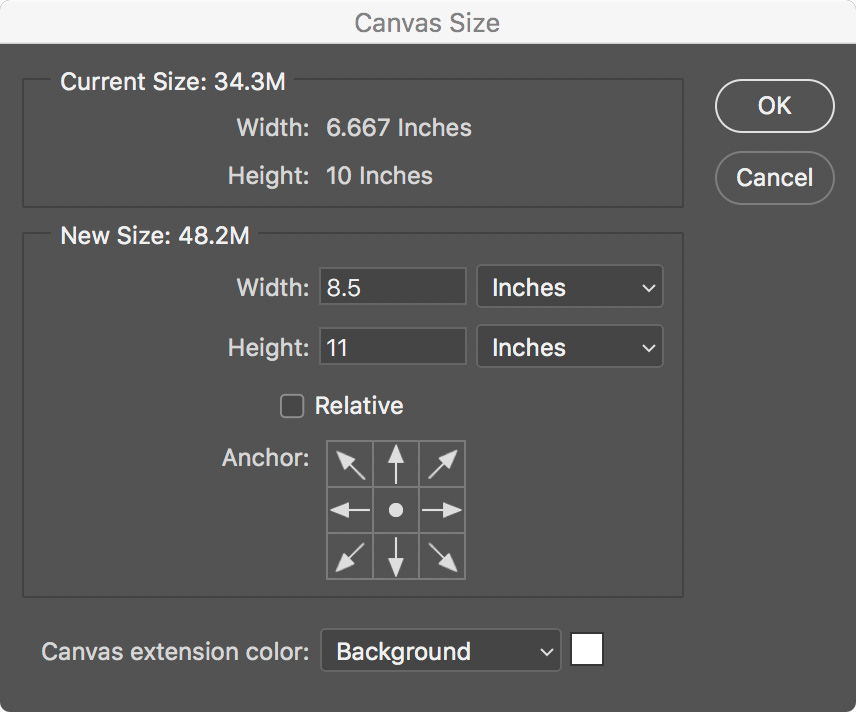Print: 8.5" x 11" Luster via Adobe Photoshop
Open your Image in Photoshop
Photographer, Brianna Dice
Print Size is Limited by 8.5” x 11” Paper Size
Either
Crop your Image to Be Full Bleed 8.5” x 11” at 300 Pixels/Inch
or
Change your Image Size
From File Menu / Image / Image Size
Long Edge (In this Case, Height)
11 Inches or less.
Width will Change Automatically
Will only be 8.5” if you cropped your Image.
Resolution 300 Pixels/Inch
In this Example we’re printing at 10 x 6.667 Inch
Now that our Photograph is 10 Height by 6.667 Width @ 300 Pixels/Inch
We’ll expand our Canvas to the 11 Height by 8.5 Width Paper Size
From File Menu / Image / Canvas Size
Width 8.5 Inches
Height 11 Inches
See Below
File Menu / Edit / Convert to Profile
Source Space: Adobe 1998 RGB
Destination Space: Canon PRO-1000/500 Photo Paper Pro Luster
Engine: Adobe (ACE)
Intent: Perceptual
Check: Use Black Point Compensation
Check: Use Dither
Print
File Menu / Automate / Canon Print Studio Pro
Print Settings (Tab)
Printer
(Select One: Avedon, Becher, Capa)
Media Type
Photo Paper Pro Luster
Paper Size
US Letter
Paper Source
Rear Tray
Print Quality
High
Color Mode
Use ICC Profile
Printer Profile
Canon Pro-1000/500 Photo Paper Pro Luster
Rendering Intent
Perceptual
Layout (Tab)
Because we’re floating on a white Canvas at 8.5” x 11”
Registered Layouts
Borderless change to Bordered
Uncheck Fit to paper size
If Full bleed 8.5” x 11” @ 300 ppi
Layout (Tab)
Registered Layouts
Borderless
Print